|
|
|
|
|
|
Client Track has a full time tracking and accounts receivable system so you can track your
account balances and productivity levels for your clients, staff and projects. Client Track is
designed to handle a range of invoicing options from small bookkeeping practices which bills
flat rate or simplified invoices with customized itemized services to more detailed Work in
Progress billing. |
|
|
|
We have worked hard to provide an easy-to-use system which gives the flexibility to track your
time and invoice your clients just the way you want. |
|
|
|
Setting Up Your Time & Billing |
|
|
|
Set up your billing options so that you can specify which billing
rate to use for each of the
different task types and staff member in Client Track. |
|
|
|
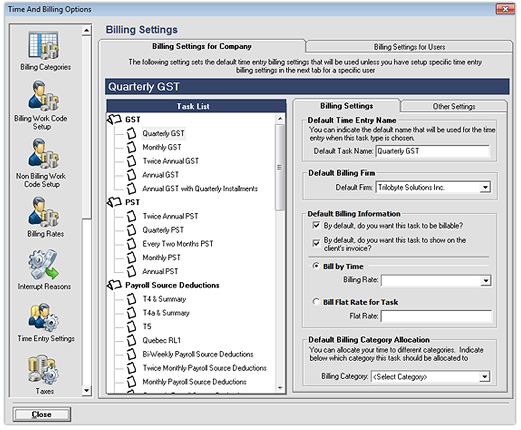 |
|
|
|
Set up descriptions of work performed and
colour scheme for each task type. Client Track
already knows all the information to enter for each time entry and does all the work for you. |
|
|
|
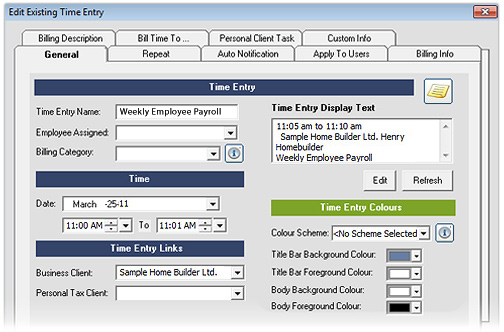 |
|
|
|
Using Your Timers |
|
|
|
All the tasks and appointments in Client Track have a start and stop timer associated
with them and Client Track makes it very easy and quick to record accurate timing control with
just one mouse click. |
|
|
|
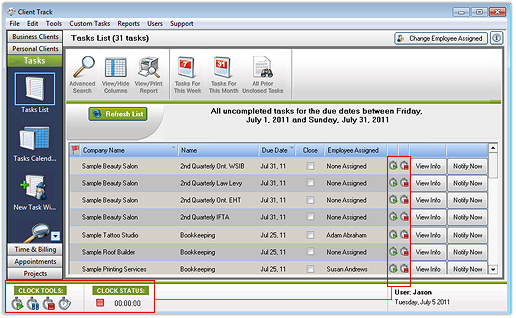 |
|
|
|
When using timers on tasks, Client Track knows the following: |
|
|
|
|
• Who you are.
• Which client you are working on.
• What type of task you are working on.
• What billing rate to use based on who's logged in, who the client is and which
type of task you are working on.
• Client Track will apply the proper colour scheme to the client automatically and
will even fill in the description of work performed automatically for you. |
|
|
|
|
Managing Your Schedule |
|
|
|
Can use our start/stop timers to record the exact
time you are working on tasks or
you can fill in your time entries at the end of the day. Each time entry is fully adjustable and
gives you the flexibility to quickly fill in your working days. |
|
|
|
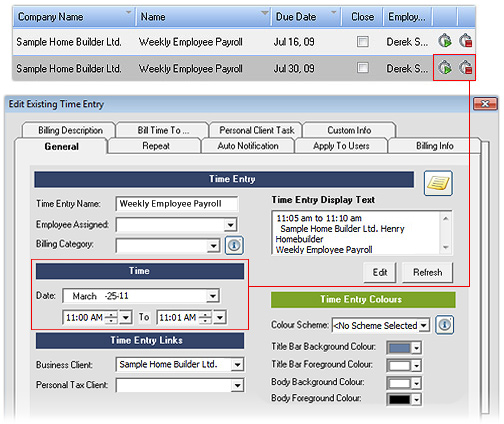 |
|
|
|
Viewing And Controlling Your Time Entries |
|
|
|
The Calendar View allows you to quickly see all your time entries in an appointment style
calendar view, regardless of whether you've created the time entries manually or by using
the build-in timer feature. |
|
|
|
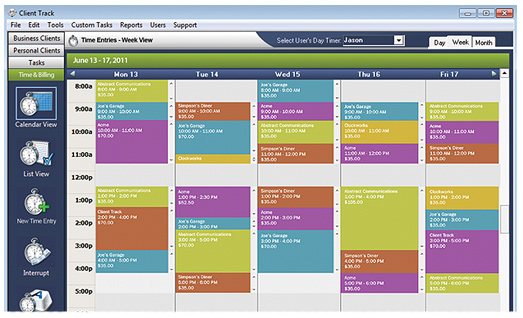 |
|
|
|
The drag 'n drop interface makes it easy to control the
time entries and move them
around for each staff member in your office. Once you have the entries entered the way you
like, you can 'lock' the time entries so that they can't be changed, except by an administrator. |
|
|
|
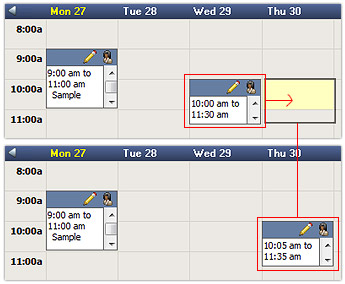 |
|
|
|
Advanced Search |
|
|
|
The Advanced Search tool allows you to perform queries on your entries so you can
see exactly what you want to see. For example, you can list all time entries allocated to a
client since the last invoice or can list all entries made by a staff member in a specified month. |
|
|
|
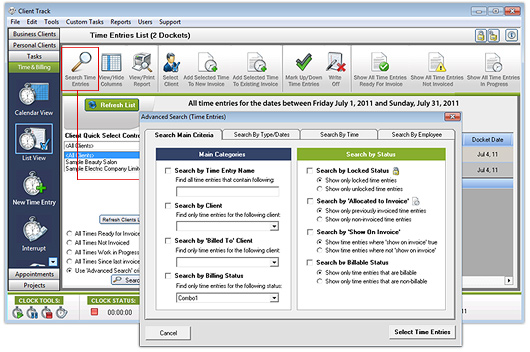 |
|
|
|
Examples of Search Criterias: |
|
|
|
|
• Time Entry Type
• Client
• Date
• Staff Member |
• Whether Allocated To Invoice
• Billing Status
• Billing Type and/or Rate
and many more! |
|
|
|
|
Adjusting All Your Numbers |
|
|
|
The List View also gives you the ability to
edit any information for each time entry.
You can change the time of entries, billing status, billable rates,
and final dollar amounts for any
of the entries. You can also adjust the final 'total time' and the final 'dollar amount'
that will be
viewed on the client's invoice for total flexibility to dictate what the client sees on their invoice. |
|
|
|
In addition, the List View also shows you the totals of each of the columns
so you can view the
total time and dollar amounts for each of the columns. |
|
|
|
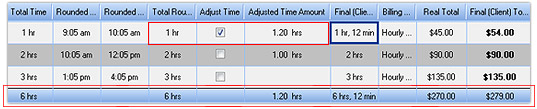 |
|
|
|
Creating Invoices |
|
|
|
Can create invoices for selected time entries for your clients
under List View.
Client Track gives you a lot of options to change the formatting of the invoices. |
|
|
|
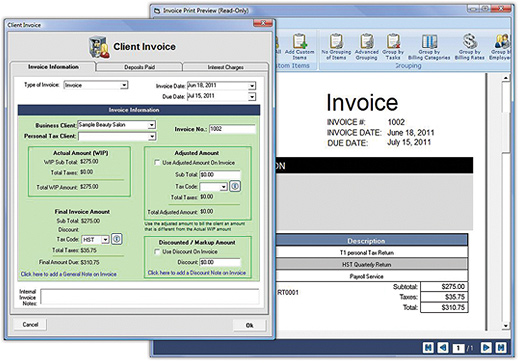 |
|
|
|
You can easily indicate which columns you want to see on the invoice and change the column
widths to give you complete control of what information the clients sees on the invoice. You also
have full control of the taxes applied and the invoice dates. |
|
|
|
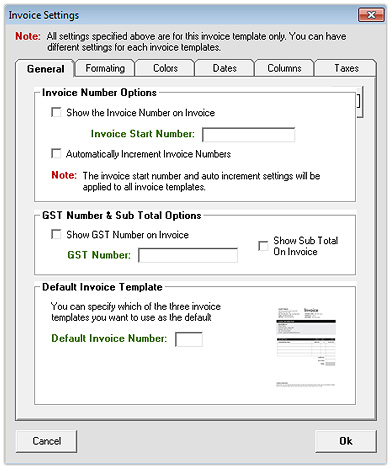 |