|
Before importing clients into Client Track, you must export your clients' information
first from selected software on left side and follow the instructions below. |
|
|
|
Client Track seamlessly imports and exports the information contained in
Microsoft Outlook 2000
and higher. You can synchronize your information back and forth and
have control to indicate
which information gets synchronized at which time. Client Track allows you to synchronize
your
client information, tasks, and appointments. This means you have an easy way to synchronize
with many smartphones such as Blackberry, Android devices and iPhone. |
|
|
 |
|
Exporting Your Clients From Outlook Into Text/CSV File |
|
|
|
|
Step 1 |
|
|
|
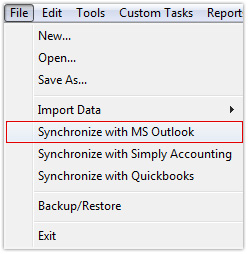 |
|
|
|
 |
|
In menu, go to
File > Synchronize with MS Outlook |
|
|
|
|
|
Step 2 |
|
|
|
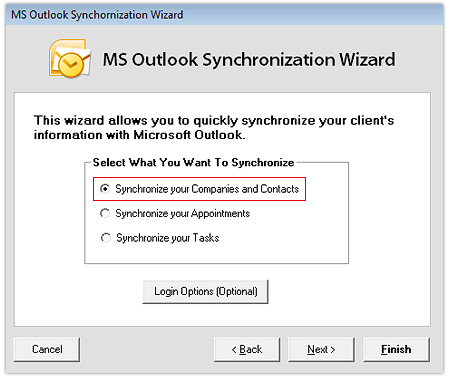 |
|
|
|
1) Select Synchronize your Companies and Contacts.
2) Click Next. |
|
|
|
Step 3 |
|
|
|
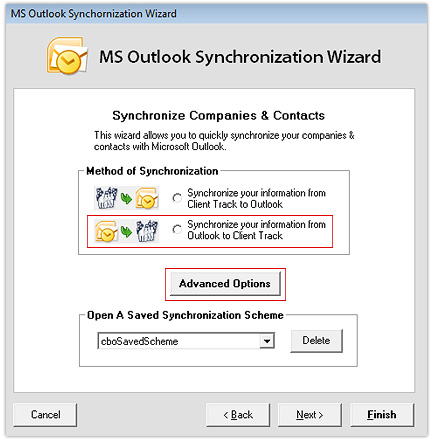 |
|
|
|
1) Select Synchronize your information from Outlook to Client Track.
2) Click Save. |
|
|
|
Step 4 |
|
|
|
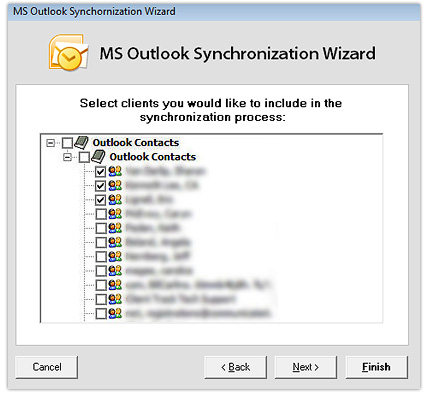 |
|
|
|
Select which contacts you would like to synchronize. |
|
|
|
Step 5 |
|
|
|
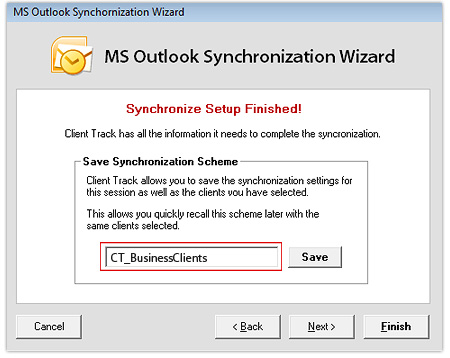 |
|
|
|
1) Optional: Name your synchronization scheme and click
Save.
2) Click Finish.
|
